Google Meet, Google’s video conferencing tool, helped millions of people stay in touch with each other during the first year of the pandemic, competing with other video apps like Zoom. And as some companies expand work from home options, video conferencing has become vital for some careers. Google Meet, which is being combined with Google Duo, offers enough tools to be placed alongside other major video apps, but there are areas for improvement.
Google Meet is easy to set up with a Google account and lets you have meetings within other Google applications, but some features, like closed captioning, could be improved on.
Like
- Easy to set up if you have a Google account
- Can use within Google Docs, Slides and Sheets
- Free accounts offer one-hour meeting times
Don’t Like
- Closed caption and translation language options are sparse
- Some features feel unnecessary and meant for larger operations
- No direct messaging within meetings
Google Meet plans
Google Meet offers three plans; the basic, free account called Google Meet — which I’ll refer to as Google Meet Free to avoid confusion — Google Workspace Individual and Google Workspace Enterprise.
Meetings with a Google Meet Free account allow up to 100 people to be in a meeting, but the meeting is limited to one hour. You can also share your screen and change your background, but those are the only notable features. Other features, like recording your meetings, require paid plans. Meet Free doesn’t support dial-in phone numbers, either. That means if you are out and don’t have your laptop, you might have to download the Google Meet app on your phone and use your phone data to join the call.
Google Meet Free offers bare-bones customer support. Meet Free describes its customer support as “Self-help online and community forums,” which I interpreted to mean, “You’re on your own.”
You get 15GB of Google Drive storage with each account, which is the same space a free Gmail account comes with. If you have a Google One subscription, Google Meet’s plans won’t add more space to your Google Drive. Security features include encrypted meeting data, 10-character meeting codes to prevent random people from joining your meeting, and two-step verification options. This plan would be best for anyone who wants to video chat with friends or family, or students working on small projects for class.
Google Workspace Individual is where Google Meet starts to feel like a viable option for video conferencing. Meetings have a maximum time of 24 hours and support 100 people. You can create breakout rooms, polls for attendees in the chat and record your meetings to reference later.
Online customer support is available 24/7, but in English only. Unlike the free tier, Google Workspace Individual supports dial-in phone numbers. You get the same Google Drive space and security features as Google Meet Free.
The additional features — like breakout rooms and meeting recordings — make this plan beneficial to smaller businesses or professionals who might have to video chat with a larger clientele. This plan costs $8 a month, but Google notes the price of this plan will increase to $10 a month in October.
Google Workspace Enterprise offers the same features as the other plans, but you can host video chats with up to 500 people, hold Q&A sessions, get meeting attendance reports, and live stream your meeting to 100,000 viewers within your organization or school.
You get previously mentioned security and privacy features, plus a security dashboard, 24/7 priority customer support, a designated Google adviser for your customer support needs and more. You also get unlimited Google Drive storage.
Google doesn’t list a price for this plan, so you’ll have to contact Google’s sales department to get an estimate. This is fairly common for enterprise plans.
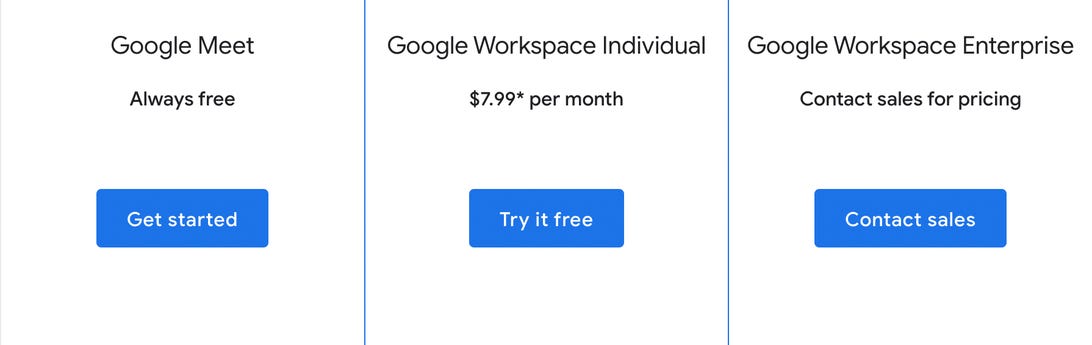
Google Meet’s basic plan is free, while the other plans start at $8 a month until Oct. 2022.
Screenshot by Zach McAuliffe/CNET
Setting up a meeting in Google Meet
Google Meet was easy to set up with my Gmail account. I downloaded the Google Meet app on my phone, sent my work account a meeting link, and was in the meeting in less than five minutes on both devices. I didn’t have to go through a complicated setup process. If you don’t have a Gmail account, you have to create one before you can use Google Meet. This process isn’t difficult either, but it can be frustrating if you don’t want to create another email account to keep track of.
Read More: Google Meet: 4 Steps to Setting Up Google’s Video Chat App, Free
Using with other Google applications
If you are stuck on something in Google Docs, Slides or Sheets, you can use Google Meet from within the document. From there, you and your invitees can view and collaborate on a project in real time. Using this built-in feature could be easier and faster to get feedback on something rather than messaging or emailing back and forth. It’s like screen sharing, but with fewer steps.
However, there is a drawback to this feature. If you set up a meeting within an application, you are limited to stay within that application. You can’t start a video call in Google Docs then move to Google Sheets. When you leave the document the call will end, and you’ll have to start a new call from the other application.
Not being able to switch applications could be beneficial. It could help the meeting stay on track if you and your teammates are easily distracted. But if you have a lot to go over across multiple applications, it’s best to start a meeting and share your screen.
Closed captions and translation
All Google Meet plans offer users closed captioning for their meetings. When enabled, the captions appear in a box under the video. I found that using closed captioning was a little spotty. I felt I had to enunciate and speak more clearly in order for my words to be picked up right. If I’m in a meeting with friends, or if I’m talking passionately about something, I tend to start speaking faster. This leads to me jumbling my words a bit and that could lead to some bad captions.
I also found that speaking slightly softer than your regular register leads to bad captions, too. This could lead to people speaking louder and trying to talk over each other while in a meeting.
Google Meet can provide captions for a few languages and can also translate your captions into other languages. However, these features feel limited. Meeting captions support English, French, German, Portuguese spoken in Brazil and Spanish spoken in Spain and Mexico. Captions can be translated into English, French, German or Spanish. For a company as large as Google, I’d expect more language options to be available. This might cause companies with international workers to go elsewhere for their video conferencing needs.
Other features
Many people who use video conferencing tools have changed their background for privacy or fun. People blur their backgrounds, sit in the captain’s chair aboard the USS Enterprise or appear to enjoy a luxurious day at the beach. Google Meet offers some preloaded static and live background images, the ability to blur your background, and the ability to upload your own backgrounds. Google Meet also gives you some background effects, like a grayscale background with you in color, so you can look like you’re in a fun ’80s music video.
If you don’t want to be on camera, you can turn your camera off. If you don’t want to stare at yourself on video but want to keep your camera on, you can easily hide your video from yourself. Seeing yourself on video everyday can lead to what researchers call “Zoom fatigue.” This phenomenon can cause people, especially women, to be more critical of their appearance. Other video conferencing tools let you hide your video too, but the process is more involved. If you’re using Google Meet desktop with others, scroll your mouse over your video and click Minimize. On mobile while in a meeting with others, simply tap the three dots in the bottom right corner of your screen and then tap Minimize your video.
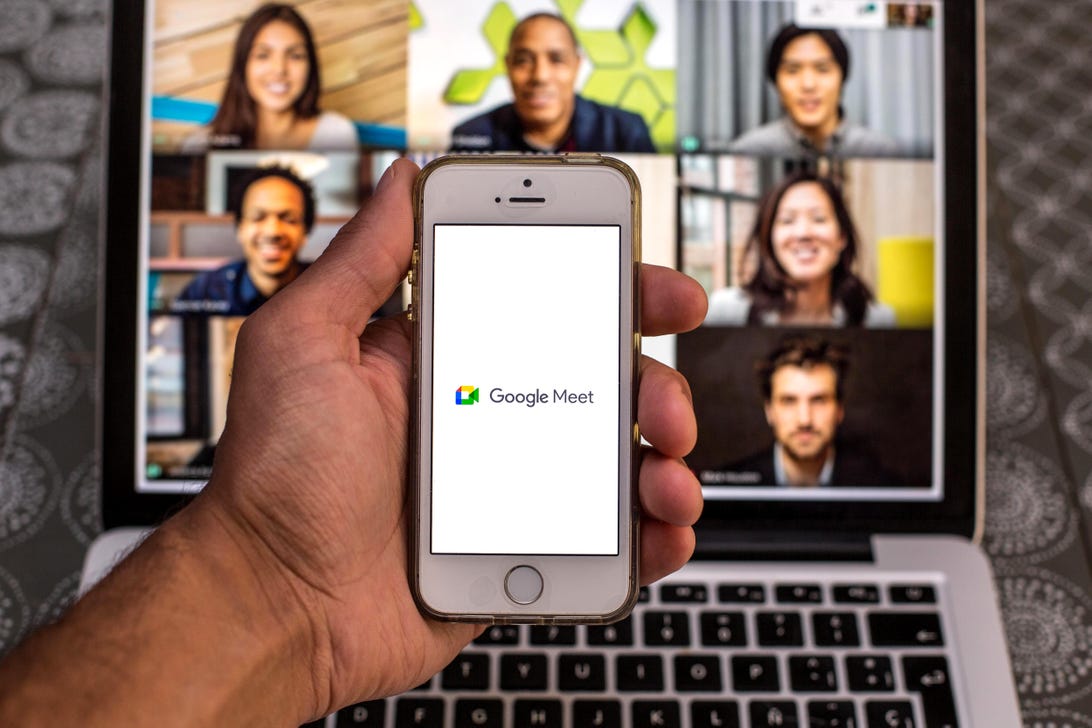
Google Meet lets you have video conferences on mobile and desktop.
Thiago Prudencio via Getty Images
Which Google Meet plan is right for me?
If you just want to chat with family and friends, you probably don’t need one of the paid plans. Features in those plans are geared towards businesses and might feel unnecessary for average users.
For example, the Q&A feature included with Google Workspace Individual and Enterprise doesn’t differentiate itself enough from the chat option to feel impactful. With Q&A, you can ask a question — all participants can see the question and who asked it. When someone answers the question, it can be marked as answered or deleted by the host. The host can also hide your question from other people, or you can delete it from the Q&A. I understand the thought behind it, but this feels like something more useful for larger organizations rather than small businesses where chat would suffice. This feature is also in a separate menu from the chat option so finding it might be difficult. It might also be difficult to keep up with the questions in the Q&A and what was said in the chat since they are separate from each other.
The attendance reports feature in Google Workspace Enterprise feels a little draconian. Unlike seeing who accepted a meeting request, the attendance report is sent to the host once the meeting is over and shows who attended, their email address and how long they were in the meeting. This means if you bail from the meeting early, the host will know. These reports make me think whoever the host is doesn’t trust me.
Google Meet is missing one feature other video chat services offer: the ability to direct message someone, separate from the group chat, while in a meeting. Sometimes I want to ask a question, but I’m nervous others will judge me for it, so being able to direct message someone is a nice way to ask without being under the spotlight. With Google Meet, I’ll have to find another route to ask my question.
Overall, Google Meet is a decent video conferencing tool, especially if you use other Google applications. However, it leaves some room for improvements. If you’re just trying to catch up with friends or family from far away or work with a small business, you might find what you need in one of Google Meet’s plans.
For other Google news, check out Google’s skin tone scale, solutions for a rambling Home or Nest speaker and what we know about Google’s Pixel Watch.






:max_bytes(150000):strip_icc()/house-cleaning-schedule-for-every-day-3129149-06-b23eacd9ef3a41fc833c68e095b34c72.jpg)


More Stories
Lake Havasu Luxury Resort Bookings
Vail Resorts – 4 Tips to Finding the Best Ski Lodge for Your Money
Calgary Condo Living